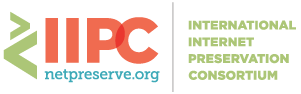The IIPC and BnL hosting the GA & WAC (including pre-conference workshops) on Remo. Remo uses video, audio and chat to allow small groups of people to interact naturally in real-time, from anywhere in the world. It operates through a browser so no need to download anything!
Here is a quick guide to getting started:
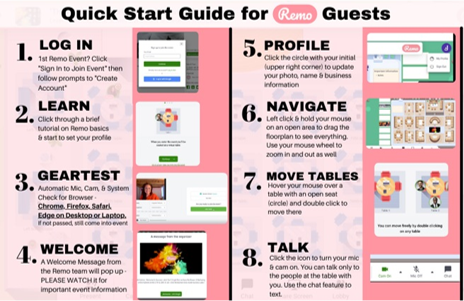
THE ESSENTIALS
The technical stuff
- Remo works best on Chrome (recommended), Firefox, or Safari
- Please use a computer or laptop. Tablets are not supported and mobile phones are not recommended.
- We advise using a headset where if possible to eliminate background noise and to allow your colleagues to hear you
- If your screen freezes or goes blank /white, try refreshing the page. If that doesn’t work, try exiting and then re-entering Remo
- There are further tips below, should you have trouble accessing Remo.
- Generally speaking, you can skip the "System Check" and head straight to the conference room, by pressing "Skip and Join".
“I can’t log in” help!
- Firewalls may cause you to fail the Remo automatic technical check.
- If you get the message saying that your system may not work with Remo, press the “LET’S GIVE IT A TRY!” button
- If you get the “System Check Failed!” message, press on the “Skip & Join Event” button
- If that is not working, check our technical tips below
- You can also get in touch with us on the WAC2021 Slack channel #remo-faq
What happens when I log in?
- When you attend your very first REMO event, you will be asked to create a profile (please check Remo Privacy Policy for REMO’s handling of personal data). We advise doing this as fully as possible to get the most out of the networking opportunities. (So please sign in a few minutes early)
- When you are admitted to the Conference, you will see a visual top-down, 2-D map comprised of interactive “tables”. This is the networking space. This is what you will see when you enter an event
- You will automatically (and randomly) be placed onto a table. If you wish to chat with people who are already on the table, simply turn your microphone and camera on (via the toolbar at the bottom of your screen) and join the conversation.
- To switch tables double-click on an empty seat at another table
- To move between floors use the elevator on the left hand side of the floorplan
- See FAQ for more information on navigating Remo.
Where do the Presentations take place?
- 30 seconds before the Presentation starts you will receive a warning message to wrap up your conversations
- You will then automatically be moved into the Conference Hall (presentation mode)
- Once inside the Conference Hall (or presentation mode), you can:
- Chat with other guests (using the chat function)
- Ask questions via the Q&A box (questions can be asked anonymously)
- And vote for the questions you really want to hear the answers to
- Change the view of the presenters, close the CHAT & Q&A boxes down.